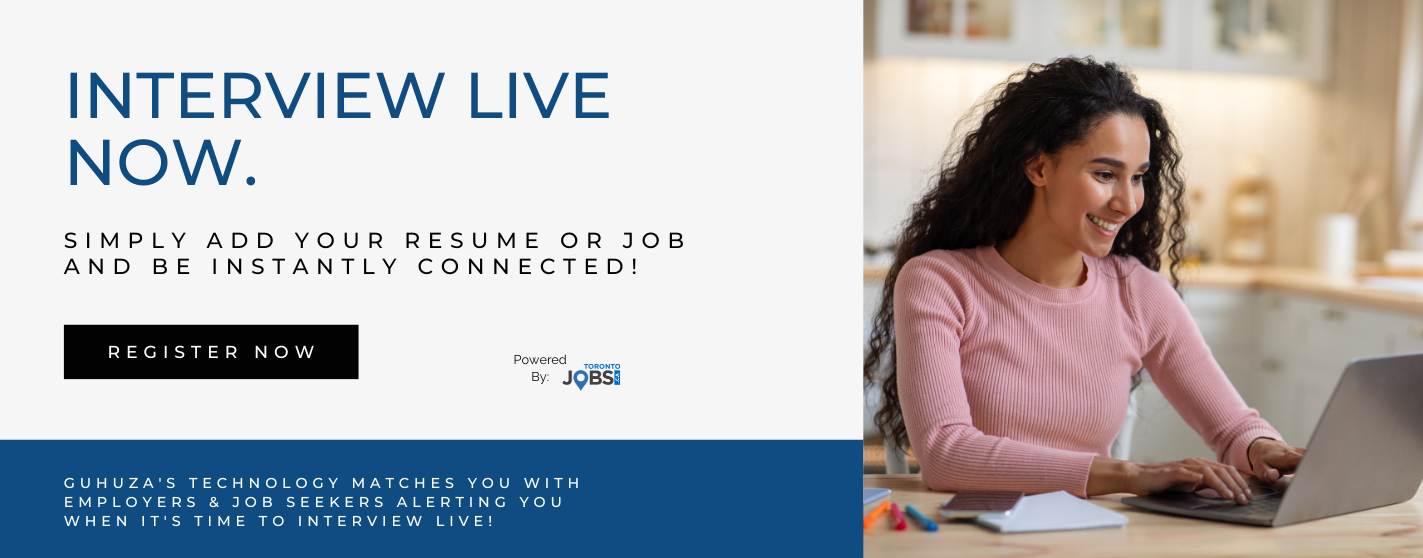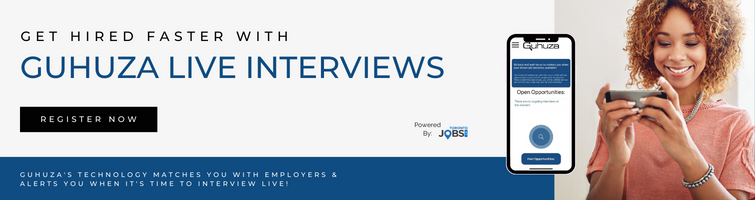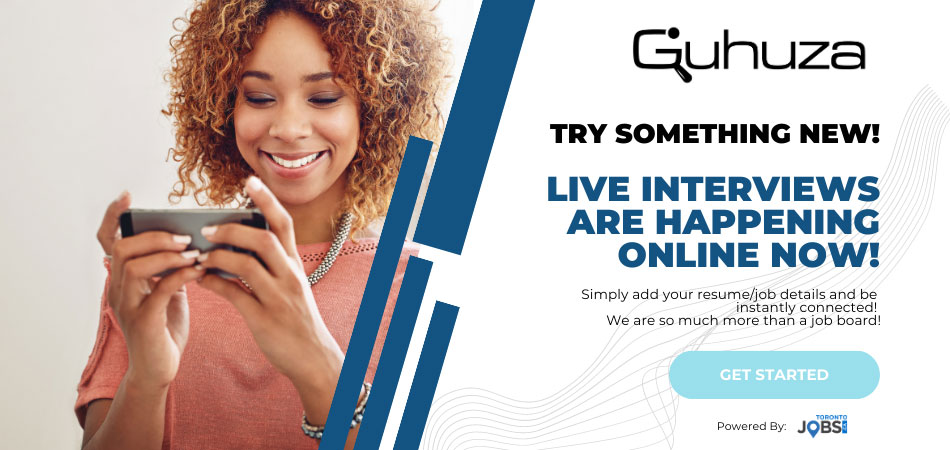1. What does it cost to use TorontoJobs.ca?
Check our pricing page for details about the cost of our job listing and resume access services.
If your company requires a custom built package with greater resume access and job listings, please fill out our subscription form, or contact us for more information.
2. Can I try TorontoJobs.ca first before paying?
Aren't sure? Call us now to tour our database and see the quality of our candidates - no cost obligation. To receive your tour, call (905) 812-JOBS (5627) or email sales@TorontoJobs.ca and one of our dedicated Account Executives will be happy to assist you.
3. How do I Order a Job Listing Plan or Upgrade my Planning?
Once you have filled in your company information and created a free profile with us, you will be able to select one of our job listing plans.
If you already have an employer account with TorontoJobs.ca, and have not setup planning yet, or would like to upgrade your existing planning. Follow these simple steps:
- Login to your Company Profile at the link http://www.torontojobs.ca/en/jobs/employer_home.php, and go to Planning
- Select the Plan that is right for you from the table by clicking the radio button found next to its name, and click Upgrade
- Click the Pay button for this invoice
- This will take you to our secure payment area where you can safely provide payment information
4. How Do I Order single Job Listings, Featured Jobs, and Resume Viewings?
To order any of these services, follow these steps:
- Login to your Company Profile
- In the lower table of this page, enter the number of each service you would like to purchase in the fields provided. (Leave the field blank if you would not like to order a particular service.)
- Click the Buy button
- Click the Pay button for this invoice
- This will take you to the payment section where you provide payment information
5. What payment methods do you accept?
We accept payment by major credit cards (Visa, MC, Amex) in Canadian dollars. We also accept payment by cheque and money order. Please note that your account will only be upgraded upon receipt of payment. Therefore, if you would like to have your account upgraded as soon as possible, we suggest you make payment arrangements by credit card. If you have any questions please contact us.
6. What is my Company Profile and how do I create one?
Your Company Profile contains any information you would like to list about your company. It contains a description of your choice, contact information, mailing address, and the ability to post your company logo. You may place as little, or as much information in your company profile as you wish.
To have your company's logo appear on your profile and all of your job listings, select My Company from the right menu bar. On this page you are able to browse your computer's files for a logo image and upload it to our site. Please note that logo images must be a maximum of 120x60 pixels and 10000 byte file size
7. How do I post a job?
After you have registered as an Employer and created your Company Profile, you must select a Job Listing Plan. See Question 3 for details on setting up Planning for your account. Once this is done, you can login and access the Employers menu. Select Add Job from the right menu bar and enter the requested job information. Once you submit this information, your job listing will be immediately added to our database.
8. How do I modify or delete my listings?
Employers may update, edit, modify, or delete their job listings for free at any time. To do this, you must first be logged in to your Employer Account. Then, select My Jobs from the right menu bar. You will see a list of all the jobs currently listed with your account. Click the Edit Job button next to a listing to modify its information. Click the Delete Job button next to a listing to have it removed from our site and database.
9. How do I search for resumes?
This option is only available to employers who have purchased our Resume Access or Unlimited Subscription packages. After you have logged in, select Search Resumes from the right menu bar, enter your search criteria, and click search. You will be presented with a list of resumes matching your search criteria.
10. What should I do if I forget my password?
If you can't remember your password, either click on the Forgot Password?
link in the Employer login section, or click on the Forgot Password selection in the left menu bar. You will be prompted for your email address. Make sure you enter the same email address that you registered with. Your password will be immediately sent to this email address.
11. Can I extend my Job Listing if it is about to expire?
TorontoJobs.ca keeps you informed about the time remaining on your planning and job listings. You will receive an email notification from us 5 days before the expiration of your job listing. If you would like to have your job listing remain on our site for an additional 30 days or longer, we will be happy to extend its lifetime. The cost will be the same as purchasing an additional job listing with your current planning. Simply contact us to have your job listing extended.
12. Does TorontoJobs.ca back up their service with any guarantees?
TorontoJobs.ca stands behind their services. If you are not 100% satisfied with the level of service simply contact us. Some conditions apply: Click Here To View Our Cancellation Policy
The Resume Access plan is non-refundable.